In Gmail, go to the settings page by clicking the little gear icon, and then "See all settings." Settings --> See all settings
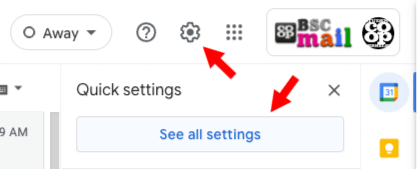
Choose the "Accounts" tab
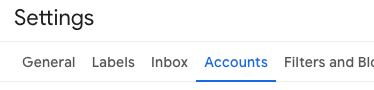
In the "Send mail as" section
If the address you want to use is already in the list, just click "make default." And you're done!
If the address you want to use is not in the list, choose "Add another email address."
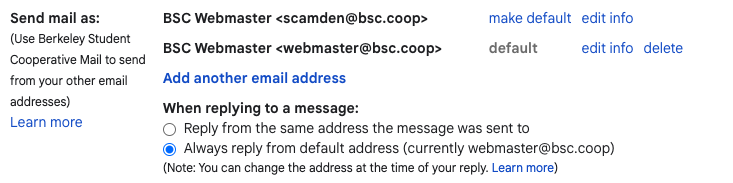
Adding Another Address
Activating "Add another address" will cause a pop-up window to appear, into which you should type your preferred address. This address should already be attached to your account. If it's not, contact the Google Workspace Administrator to get that sorted out.
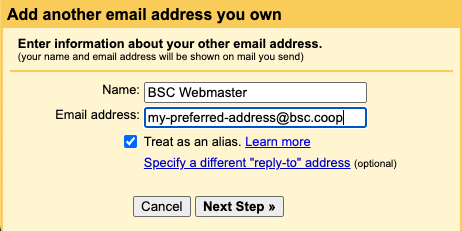
Clicking "Next Step" should cause the pop-up to vanish, but it might also ask you to verify that you own the alias. If so, take care to put the pop-up window somewhere you can easily find it again, click "verify," go back to your inbox and copy the verification code, return to the pop-up window, enter the code, and you should find the address is now in your Reply-to list.
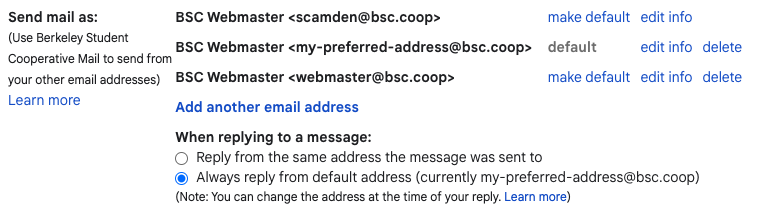
Finally, click "default" and you are done. Gmail will use this address as the default reply-to address for all of your emails.
