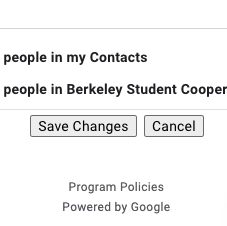In Gmail, go to the settings page by clicking the little gear icon, and then "See all settings." Settings --> See all settings
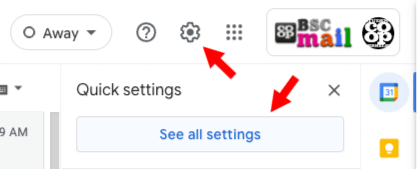
First the Signature Itself
Scroll down to the "Signature:" section and make sure your signature reads like you want, or create a new one. You can have more than one, if you like.
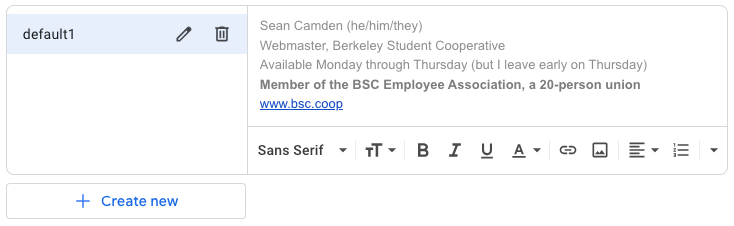
Then the Signature defaults
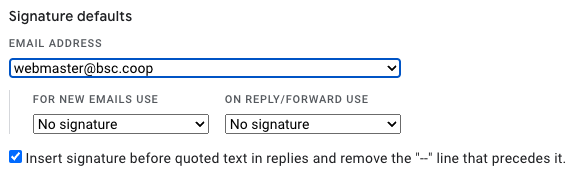
Pick your desired email address from the drop-down menu (your position email, for instance).
To have your signature appear prominently on your replies and forwards, make sure that the "Insert signature before..." checkbox is checked.
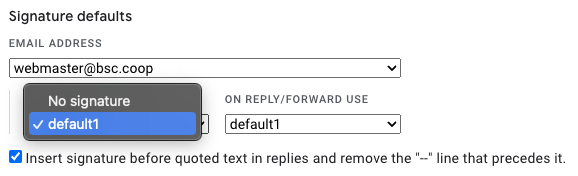
Then you choose where to use it. On new emails/replies/forwards...
Missing Email Address?
If you didn't see the right email address in the menu, please switch to the accounts tab...
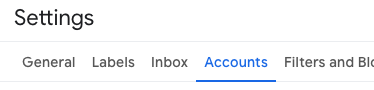
...and make sure it is listed. If it isn't, add it by clicking "Add another email address."
Save and Exit
Don't forget to scroll to the bottom and save your changes!